This is a visual reference for various HTML elements. Add new HTML elements you learned to this page.
Paragraph
| Table header1 | Table header2 | Table header3 |
|---|---|---|
| table cell | table cell | table cell |
| table cell | table cell | table cell |
| table cell | table cell | table cell |
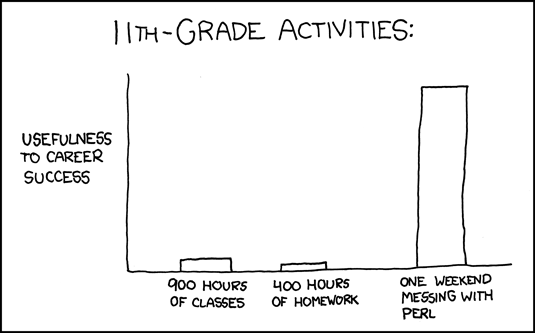
<a href="url">link text</a><a href="#fragment">link</a>
Fragments first need to be defined somewhere in a webpage by giving them a name, for <a name="fragment_name">,
then links to this fragment are created by using the hash (#) character: <a href="#fragment_name">Link</a>.
To link to a fragment on another page you would simply append the fragment name to the address, for example: href="example.html#fragment_name".
<a href="url" target="???">link</a>target="_BLANK" the page you link to will load up in a new window (or new tab in some newer browsers).
Similary, "_self", "_parent", or "_top" will open the link in the current window, the parent window (used with frames) or the top level window, respectively.<a href="mailto:email"></a>mailto notation link instructs the browser to compose and email to the specified address using the default email program.
It but does not actually send any emails automatically.
You can also set a subject for the email by using <a href="mailto:htmlguide@drgrog.com?Subject=Linking">email me</a>.
You may notice that I have used this type of link over on the contact me page.